Data Acquisition
»
Newsletters
Monitor - ISSN 1472-0221 Welcome to Monitor, thank you for subscribing. Windmill works with a vast range of hardware. Here's how to set it up for different communications. For your free copy of Windmill email monitor@windmillsoft.com. You can download Monitor as a pdf file from https://www.windmill.co.uk/monitor/monitor293.pdf.
* Setting up Windmill with your Hardware You can use any combination of hardware with Windmill
data acquisition software, including devices
communicating over USB, Ethernet, Internet, TCP/IP,
Modbus, RS232, RS422 and RS485. No matter what makes
of instruments you have, you use the same two
Windmill applications to specify hardware settings:
ConfIML and SetupIML. ConfIML records which hardware you
have, and SetupIML lets you choose how you wish to use
that hardware. (IML stands for Interface
Management Language.) So you can use Windmill without any hardware
complications, and see how Windmill works, we have
provided a Software Signal Generator. This simulates
signals coming from an actual instrument or device.
You can use it with all the Windmill programs, who
see it as just another piece of hardware
sending data. To use Windmill with your hardware devices,
the first program to run is ConfIML. It detects
which drivers are on your computer (those for RS232,
Ethernet, USB, etc) and lets you select the
appropriate settings for these drivers. Some drivers need very few settings. However,
the RS232/RS485/Modbus/TCP-IP driver has many
settings you can alter. This is because the
driver is designed to work with many different
types and makes of instrument. To choose these
settings run the ComDebug program. After using ConfIML to record the type of hardware
you have - and, if necessary, ComDebug - open
SetupIML. Now you can configure the system as
you want it - for example specifying which
engineering units all the other Windmill
programs should use for a particular sensor or
instrument. SetupIML scans the hardware and builds a default
setup file. Whereas ConfIML sees, for example,
a device with 16 analogue input channels that can
be used in any number of ways; SetupIML sees,
for example, a device with 5 K-type thermocouples
called Temperature1, Temperature2, etc, whose
measurements should be between 0 and
100 degrees Celsius. SetupIML lets you change these
settings, and others, for all types of hardware,
no matter how connected to the PC. No matter how large and diverse your data acquisition
system, no matter how many different instruments and
devices you have connected, you save the setup details for
everything in one SetupIML file (*.ims). You can
save a library of these setup files, making it very
quick to switch between test rigs and experiments. Once you have a setup file, you don't need to
run ConfIML or SetupIML again. Simply open
Windmill Logger or Chart, choose the setup file
to use for this session, and start logging and
charting. The data is shown in the engineering units
of your choice, against the channel names you have
entered, and if you have specified alarm settings,
any violations of this threshold are shown in
different colours. To summarise: ConfIML specifies what hardware you have,
eg serial and USB, and ComDebug defines serial
communications. You only need to use these two programs
during set-up. SetupIML lets you choose how you wish to use your
hardware and Logger and Chart save and show you the
data. Question "We are a calibration laboratory wishing to calibrate strain alignment of testing machines. We need to have 16 strain gauges on a single specimen, monitored separately, and with the ability of downloading raw strain gauge data into an Excel spreadsheet for manipulation and analysis. Can you recommend a system?
"
Answer You can use the Microlink 751SG which can take up to 16 strain gauges and has a USB connection to the computer. You can get readings either in microstrain (by entering the parameters of the gauges used), or as voltage if you want to do all the calculations in an Excel spreadsheet - the voltage would be the voltage imbalance of the Wheatstone bridge circuit.
If you would prefer an Ethernet connection to the computer then we reommend the Microlink 851SG
Learn more about the Microlink 751-SG data acquisition and control unit and the Microlink 851-SG: Strain Data Logger.
The Newsletter for Data Acquisition and Control
Issue 293 July/August 2023![]()
![]()
Contents
* Your DAQ Questions Answered: How to calibrate strain alignment of testing machinesSetting up Windmill with your Hardware
Start with the Software Signal Generator
Recording your Hardware
Tailor the System to Your Requirements
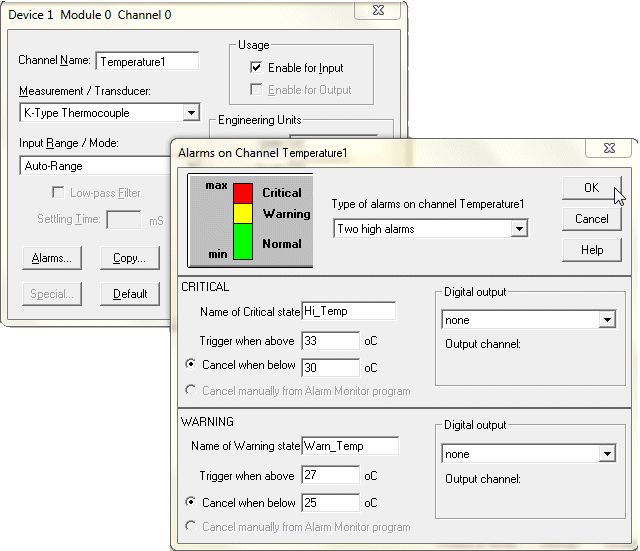
Logging and Charting

Your DAQ Questions Answered: How to calibrate strain alignment of testing machines
Subscribe to Monitor